
KiCad Nightly Reference Manual
Prawa autorskie
This document is Copyright © 2010-2021 by its contributors as listed below. You may distribute it and/or modify it under the terms of either the GNU General Public License (https://www.gnu.org/licenses/gpl.html), version 3 or later, or the Creative Commons Attribution License (https://creativecommons.org/licenses/by/3.0/), version 3.0 or later.
Wszystkie znaki towarowe użyte w tym dokumencie należą do ich właścicieli.
Współtwórcy
Zespół programu KiCad.
Tłumaczenie
Kerusey Karyu <[email protected]>, 2014-2015.
Kontakt
The KiCad project welcomes feedback, bug reports, and suggestions related to the software or its documentation. For more information on how to submit feedback or report an issue, please see the instructions at https://www.kicad.org/help/report-an-issue/
Software and Documentation Version
This user manual is based on KiCad 9.99. Functionality and appearance may be different in other versions of KiCad.
Documentation revision: 54859930.
Wprowadzenie do GerbView
GerbView to przeglądarka plików Gerber (w formacie RS274X) oraz plików wierceń Excellon. Pozwala na wyświetlenie do 32 warstw jednocześnie.
By uzyskać więcej informacji na temat formatu plików Gerber należy przeczytać Specyfikację formatu plików Gerber. Szczególy na temat fomratu plików Excellon można znaleźć w Opisie formatu Excellon.
Interfejs użytkownika
Główne okno aplikacji

Top toolbar
|
Clear all layers |
|
Load Gerber files |
|
Load Excellon drill files |
|
Set page size |
|
|
|
Redraw view |
|
Zoom in or out |
|
Zoom to fit page |
|
Zoom to selection |
|
Select active layer |
|
Display info about active layer |
|
Highlight items belonging to selected component (Gerber X2) |
|
Highlight items belonging to selected net (Gerber X2) |
|
Highlight items with the selected attribute (Gerber X2) |
|
Highlight items of selected D Code on the active layer |
Lewy pasek narzędzi
|
Select items |
|
Measure between two points |
|
Toggle grid visibility |
|
Toggle polar coordinates display |
|
Select inch, mils, or millimeter units |
|
Toggle full-screen cursor |
|
Display flashed items in sketch (outline) mode |
|
Display lines in sketch (outline) mode |
|
Display polygons in sketch (outline) mode |
|
Show negative objects in ghost color |
|
Show/hide D Codes |
|
Display layers in diff (compare) mode |
|
Toggle inactive layers between normal and dimmed display |
|
Show/hide layer manager |
|
Show Gerbers as mirror image |
Panel zarządzania warstwami

Menadżer warstw kontroluje wyświetlanie poszczególnych warstw. Strzałka wskazuje aktywną warstwę, i każda z warstw może być wyświetlona bądź ukryta przez zmianę stanu znacznika.
Polecenia przypisane klawiszom myszy:
-
Lewy klawisz: Wybór aktualnej warstwy
-
Prawy klawisz: opcje ukrycia/pokazania/sortowania warstw
-
Środkowy klawisz lub podwójne kliknięcie (na znacznikach koloru): wybór aktualnego koloru warstwy
Zakładka Warstwy pozwala zarządzać widocznością oraz kolorem wszystkich wczytanych plików Gerber oraz plików wierceń. Zakładka Elementy pozwala zaś kontrolować sposobem wyświetlania siatki, kodami D-Code oraz obiektami negatywowymi.
Polecenia menu
Menu plik

-
Export to PCB Editor is a limited capability to export Gerber files into a KiCad PCB. The final result depends on what features of the RS-274X format are used in the original Gerber files: rasterized items cannot be converted (typically negative objects), flashed items are converted to vias, lines are converted to track segments (or graphic lines for non-copper layers).
Tools menu
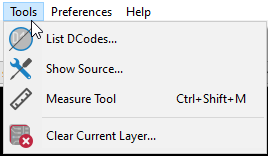
-
Lista D-Kodów pokazuje D-kody jakie zostały użyte oraz ich parametry.
-
Show Source displays the Gerber file contents of the active layer in a text editor.
-
Measure Tool allows measuring the distance between two points.
-
Wyczyść bieżącą warstwę kasuje zawartość aktywnej warstwy.
Drukowanie
To print layers, use the ![]() icon or the File → Print menu.
icon or the File → Print menu.
|
Be sure items are inside the printable area. Use Nie należy zapominać, że fotoplotery używają zwykle dużego pola roboczego, znacznie przekraczającego rozmiar strony używany w drukarkach. Przesunięcie wszystkich warstw może być zatem konieczne. |





